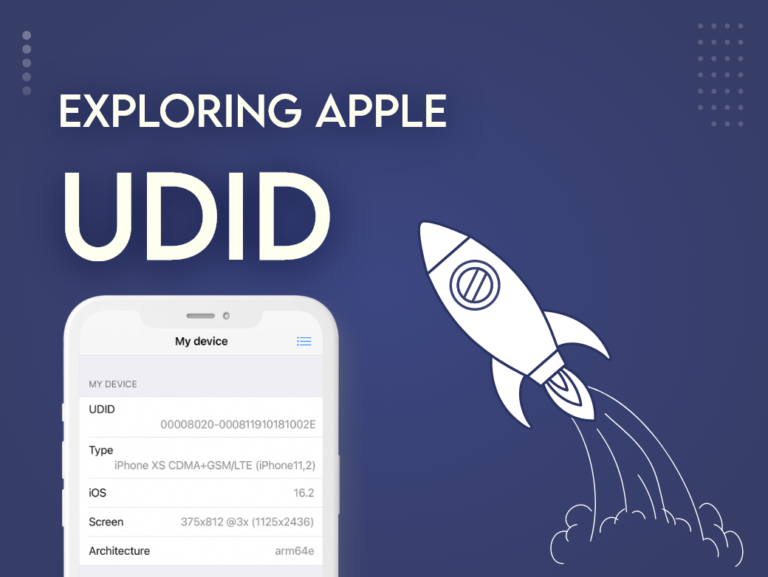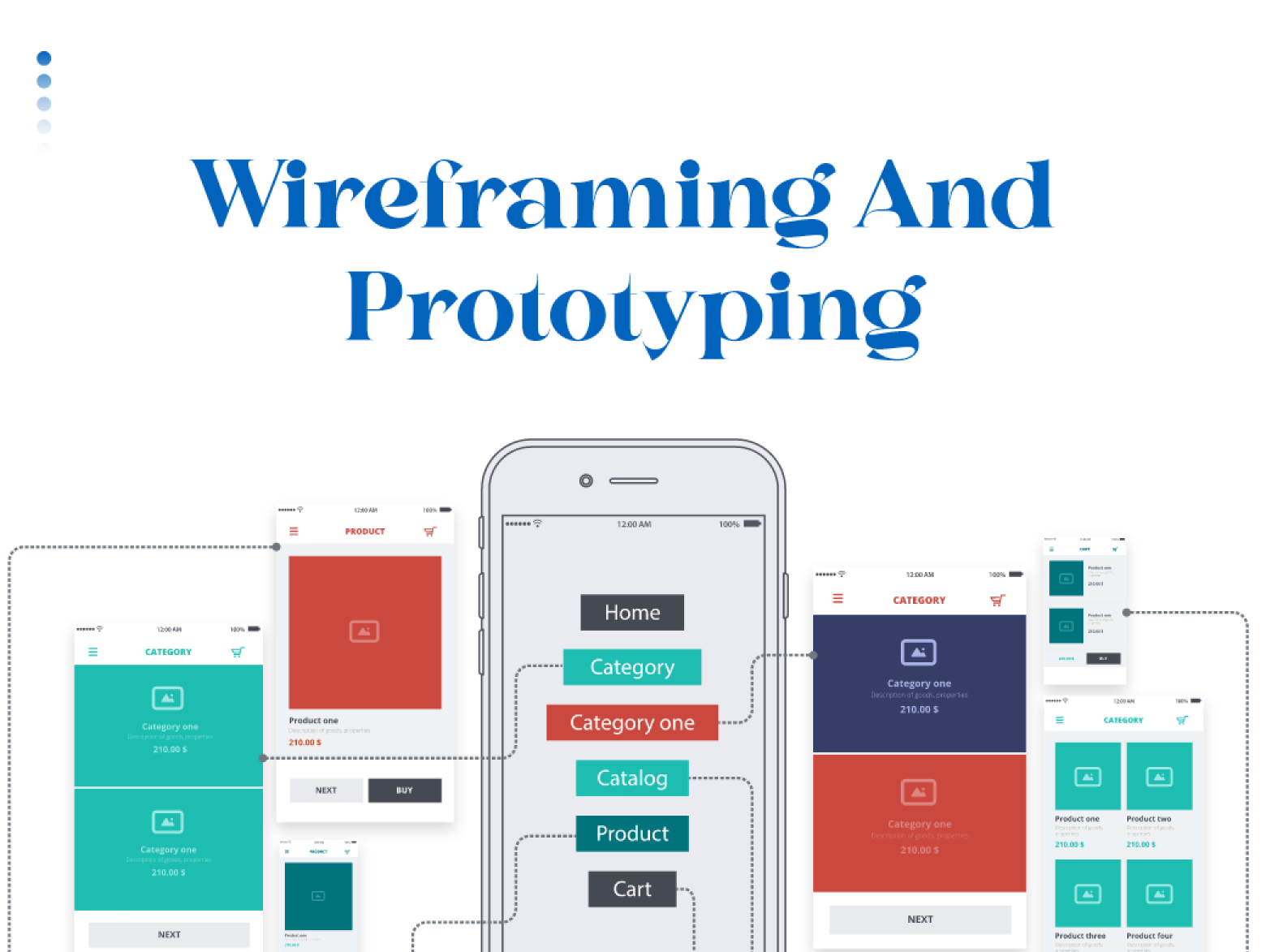What is UDID?
UDID, or Unique Device Identifier, is an acronym. The UDID serves as a unique identity for your device and is a specification for Apple’s devices running IOS, TV OS, watch OS, and Mac OS. It is a safe number that is connected to your device’s hardware. UDID may also be associated with a username, password, and social network login, depending on the device’s functionality.
A simple number called a UDID is combined with a database of data to serve as the connection for particular information. It can be used by developers when creating custom IOS apps to install and run test versions of the app so that it can be tested before release.
Format of UDID
There are two formats of UDID:
For devices introduced between 2007 and 2018
It was represented as a 40-digit including lowercase alphabets and numbers, which looks like “123456789abcdef0123456789abcdef012345678“. Those models include the following iPhone
- iPhone X
- iPhone 8
- iPhone 8 Plus
- iPhone 7
- iPhone 6s
- And all models before these
For device models introduced after 2018
E.g., iPhone XS and the latest have a 25-digit hexadecimal character, including uppercase alphabets and numbers with a hyphen which can be retrieved by iTunes in normal mode and will look like this: “00008020-0012345A1234567B”
Usage of UDID
Apple mostly uses this ID to identify the device on their services, such as Apple ID and iCloud, which also holds the Find My Activation Lock status. From the software version of IOS 11, Apple’s verification server will verify the device’s UDID before it can be set up. If the device’s UDID is abnormal or not present in Apple’s database, then obviously, the device cannot be activated, and access will be denied from the verification server. Suppose such a device is even connected to iTunes. In that case, an error message will appear, which will state that the device could not be activated as the activation information could not be obtained from the device.
The UDID is also used to generate the IPA file of the app for IOS so that it can be tested and analyzed before releasing it in the app store, as without the UDID, the IPA file of the app cannot be built.
Read more: Hybrid Development Services
Step-by-step Guide to Finding UDID
Follow the following steps to find the UDID number on iPhone X, iPhone 8, iPhone 8 Plus, and every version released before them.
- Connect your device to the laptop and launch iTunes
- Under Devices, click on your device
- Next, Click on the “Serial Number“
- This will change the serial number into the “UDID.”
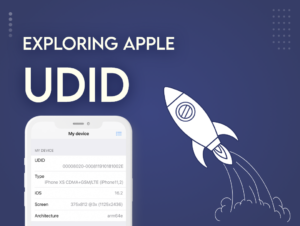 Follow the following steps to find UDID on iPhones introduced after 2018, such as iPhone XS and the latest
Follow the following steps to find UDID on iPhones introduced after 2018, such as iPhone XS and the latest
- Connect your iPhone to your laptop and launch iTunes
- Navigate to -> About This Device
- Click on System Report and select USB
- Click on iPhone
- Copy the value next to the Serial Number label
- Paste the value you just copied
- You then need to add a dash (-) after the 8th digit
- Sample Format = XXXXXXXX–XXXXXXXXXXXXXXXX
Pros of UDID
- It enhances the security of the device.
- From the developers’ end, not everyone can install the application as the app would only be installed on those Apple devices whose UDIDs are registered, thus securing the test version of the app as well.
Cons of UDID
- It is sometimes difficult to find UDID.
- It is an extra effort to find the UDID from the device.
- Without UDID, the Apple device cannot run the API file downloaded for testing purposes.