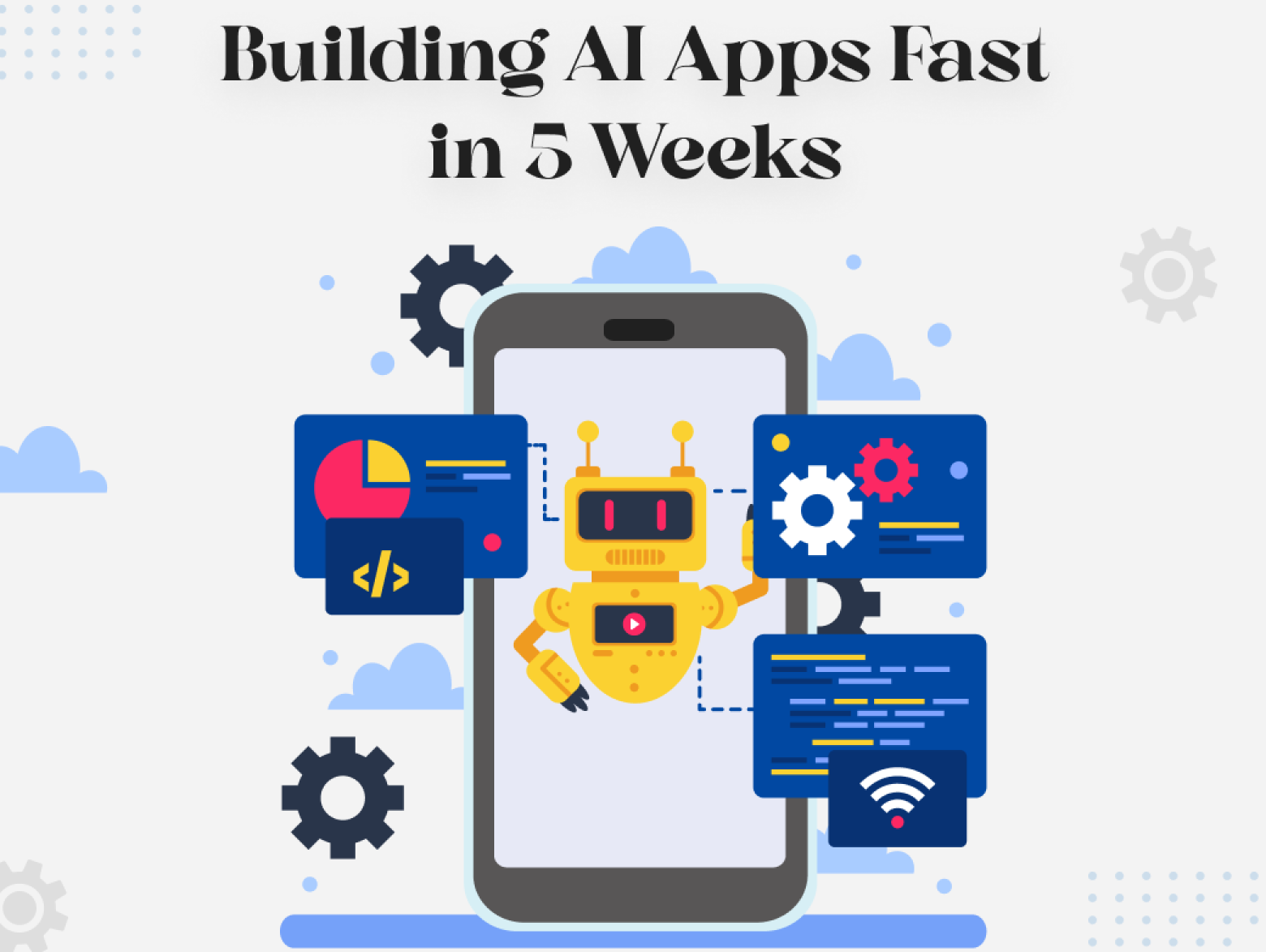What is Apple UDID?
Apple UDID, or Unique Device Identifier, is an acronym. The UDID serves as a unique identity for your device and is a specification for Apple’s devices running iOS, tvOS, watchOS, and macOS. The UDID is a secure number linked to your device’s hardware. It can also be associated with a username, password, or social network login, depending on the device’s functionality.
Developers use the UDID, a simple number, in combination with a database to connect it to specific information. When creating custom iOS apps, developers use the UDID to install and run test versions of the app before its release.
Format of UDID
There are two formats of UDID:
For Devices Introduced Between 2007 and 2018
It was represented as a 40-digit code, including lowercase alphabets and numbers, which looks like this:
“123456789abcdef0123456789abcdef012345678”.
Devices in this category include:
- iPhone X
- iPhone 8
- iPhone 8 Plus
- iPhone 7
- iPhone 6s
And all earlier models.
For Device Models Introduced After 2018
Devices like the iPhone XS and the latest iPhones have a 25-digit hexadecimal character, including uppercase alphabets and numbers with a hyphen, which can be retrieved by iTunes in normal mode. It looks like this:
“00008020-0012345A1234567B”.
Usage of UDID
Apple uses this ID to identify the device on their services, such as Apple ID and iCloud. It also holds the Find My Activation Lock status. From iOS 11 onwards, Apple’s verification server checks the device’s UDID before setup. If the UDID is not found or is abnormal, the device cannot be activated, and access will be denied.
The UDID is also used to generate the IPA file for iOS apps. Without the UDID, developers cannot build the IPA file necessary for testing purposes before releasing the app on the App Store.

At AssortTech, we offer scalable custom software solutions, ensuring that all your custom technology integration needs are met efficiently. Understanding the role of Apple UDID will help you manage your device better, enabling seamless app testing and activation. For further guidance on how to find UDID on iPhone or using UDID for app development, feel free to explore our services.
Step-by-Step Guide to Finding UDID
Finding UDID on iPhones Released Before 2018 (e.g., iPhone X, iPhone 8, etc.)
- Connect your device to your laptop and launch iTunes.
- Under Devices, click on your device.
- Click on the “Serial Number”.
This will change the serial number into the “UDID”.
Finding UDID on iPhones Released After 2018 (e.g., iPhone XS, iPhone 11, iPhone 12, etc.)
- Connect your device to your laptop and launch iTunes.
- Navigate to About This Device.
- Click on System Report and select USB.
- Click on iPhone.
- Copy the value next to the Serial Number label.
- Paste the value you just copied.
- Add a dash (-) after the 8th digit.
Sample Format: XXXXXXXXX-XXXXXXXXXXXXXXXX
Read Latest Techniques: What is an iPhone UDID? Here’s How to Find It on Any iPhone

Pros of UDID
- Enhanced security: The UDID ensures only authorized devices can install test apps.
- Control over app testing: Developers can limit app testing to only devices with registered UDIDs.
Cons of UDID
- Difficult to find: Sometimes, it can be a challenge to locate the UDID on your device.
- Extra effort: Finding the UDID adds an extra step for developers and users.
- Limited testing without UDID: Without the UDID, the app cannot be tested on your device, limiting its functionality.
Conclusion
Apple UDID plays a crucial role in device identification, app testing, and ensuring secure activation processes. For developers and users, understanding how to find the UDID on iPhone and using it for iOS apps is essential for smooth app development and testing.
Looking for more details? Check out our latest post here: What is an iPhone UDID? Here’s How to Find It on Any iPhone.